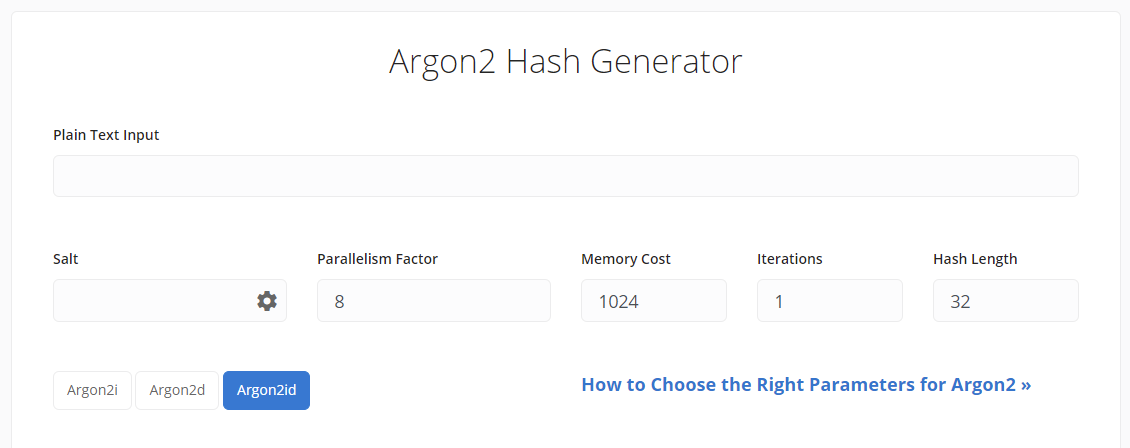users_database.yml
users:
user1: #username for user 1. change to whatever you'd like
displayname: "User Name 1" #whatever you want the display name to be
password: "$argon2i$v=19$m=1024,t=1,p=8$eTQ3MXdqOGFiaDZoMUtMVw$OeHWQSg9zGKslOepe5t4D1T9BZJjHA1Z+doxZrZYDgI" #generated at https://argon2.online/
email: youremail@gmail.com #whatever your email address is
groups: #enter the groups you want the user to be part of below
- admins
- dev
user2: #username for user 2. change to whatever you'd like. Or delete this section if you only have 1 user
displayname: "User Name 2" #whatever you want the display name to be
password: "$argon2i$v=19$m=1024,t=1,p=8$eTQ3MXdqOGFiaDZoMUtMVw$OeHWQSg9zGKslOepe5t4D1T9BZJjHA1Z+doxZrZYDgI" #generated at https://argon2.online/
email: youremail2@gmail.com #whatever your email address is
groups: #enter the groups you want the user to be part of below
- dev
#any time you add a new user, you will need to restart the Authelia container to recognize the new settings/rulesWhen you go to https://argon2.online/ to generate your passwords, the use the settings you see below:
Enter your password into the "Plain Text Input"
Click the gear in "Salt" to generate a random string of characters.
Other settings:
- Parallelism: 8
- Memory Cost: 1024
- Iterations: 1
- Hash Length: 32
Be sure to have "Argon2id" activated.
Click "Generate Hash"
Copy the string that starts with $argon2id into the associated user password in the users_database.yml